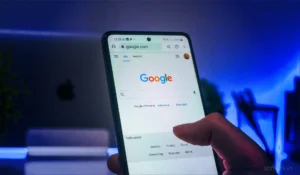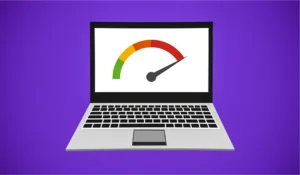Table of Contents
PC or Laptop Overheating Issue
Finding a solution for PC or Laptop overheating issues, you don’t know what to do? You are in the right place. We assure you that this article will solve your PC or laptop overheating issue. Let us take a look.
Check Broken Fan – PC, Laptop Overheating

A Cracked fan can cause your computer to overheat and damage internal components like the CPU, video card, hard drive, and motherboard.
In General, most of the computer CPU fans run at the speed of 5000 RPM. In that case, the 1200 to 1500 RPM is a bit low if you want your system to be cool at once. Overall, it all depends upon the fan size. Mostly based on the sizes of the CPU fans the RPM may change and have little variation.
Computer fans usually adjust their speed depending on the heat that can be generated by the computer.
For example, if you’re using your computer to render video or playing games, the is most likely PC creating a lot of heat, causing the fan to speed up to displace the hot air.
If your computer’s fan isn’t working, the hot air may have nowhere to go.
Heat is the biggest enemy of all electronic devices as long as the voltage is insufficient to cause a breakdown.
Raising the voltage usually increases power consumption. Increasing the voltage is a basic requirement for overclocking.
Sometimes Overclocking also may results directly in the increase of power from the increase in clock transitions per second.
Overclocking the processor results in both frequency and voltage raising, which leads to more heat and accelerated life reduction due to heat.
As a rule, every 10 degrees C rise in temperature reduces life by half.
So when you perform overclocking you should have a look at the CPU internal temperature before and after. in this case, you can use either an air cooler or a liquid cooler, besides, to prevent your computer from CPU or Laptop overheating.
Look and Listen
The fastest way to tell if your computer’s fan has stopped working is to inspect it visually. If it’s a desktop computer, you can usually see the fan rotating on the back of the case. If the fan is not moving, you must replace it immediately before using your computer further.
Although most newer computer fans are reticent, you should be able to hear it moving, especially when running at high speeds.
A fan that sounds unusually loud or is making abnormal noises probably needs to change. When you are in doubt, put your hand over the air vents on your computer and feel if there is air moving out of the computer.
Check for Symptoms
Most CPUs have built-in thermal protection that shuts the computer down if it gets too hot. If you notice your Laptop or computer continually shutting down or not booting up correctly, it may be an indication of a broken case or CPU fan. To prevent permanent damage to your computer’s internal components, you should have the fan replaced immediately.
Check the fan on the computer’s case and, if possible, open the computer case to ensure the CPU fan is running correctly. In a desktop computer, both fans are inexpensive to replace and can find at your local computer repair store or online retailer.
Check the Temperature

The maximum temperature for most processors is 80 degrees celsius, so any readings should be well below this number.
If the temperature of your CPU is at or above 80 degrees, have someone look at the fans to see if they need to be replaced and turn the computer off to prevent damage. This may help you to prevent laptop overheating.
Keep Things Clean
You can extend the life of your computer’s fan by keeping it clean of dirt and debris.
Wipe away any dust found on the outside of your computer with a cloth, and use a compressed-air canister to remove any dust or grime that could be clogging the fan and preventing it from rotating. For desktop computers, open the case and ensure no dust is blocking the CPU fan from working correctly.
You can use compressed air to blow away any dust that is found inside the computer, and a cloth to wipe down the interior of the case. Try not to touch any components directly without using a grounding strap. This may help you to prevent laptop overheating.
Conclusion
I hope you know some interesting. Share this with your friends and know them how to prevent Laptop overheating issues on the computer or a Laptop.
now you understand why the pc or laptop overheating if you learn something new in this article, share with your friends this post they also know why the pc or laptop overheating find out more in softrick.