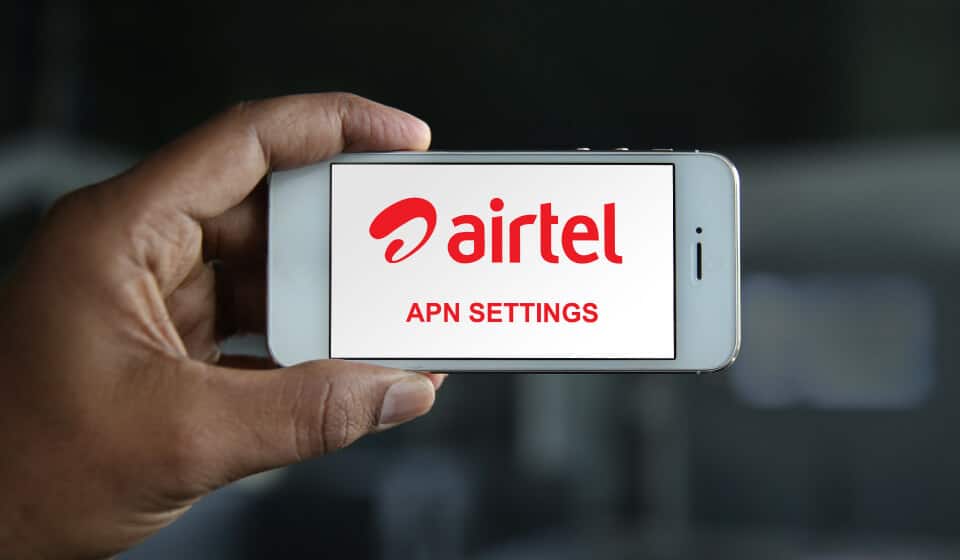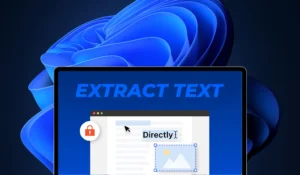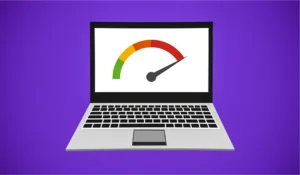Most Airtel users are experiencing low internet speed connection issues in their local areas. In this post, we share super-secret Airtel APN settings to solve slow internet speed connection problems for Airtel network users.
Every mobile operator has different APN settings. The APN (Access Point Name) helps users access internet services.
This Airtel internet settings trick works on all Android devices.
The default Airtel Access Point Name is set to ‘Airtel Office’ or ‘Airtelgprs’.
We have provided the best Airtel internet settings. Just follow the step-by-step instructions carefully and paste the exact Airtel APN settings values listed in the table below.
Related: Jio APN Settings for Internet Speed Boost
Why Update Your APN Settings?
Updating your APN settings is crucial for taking full advantage of the 5G network capabilities. Outdated settings can result in slower internet speeds, connectivity issues, and limited access to features. By configuring the new Airtel APN settings, users can ensure optimal performance when browsing, streaming, and using various applications on their Android devices.
How to Access APN Settings Option?
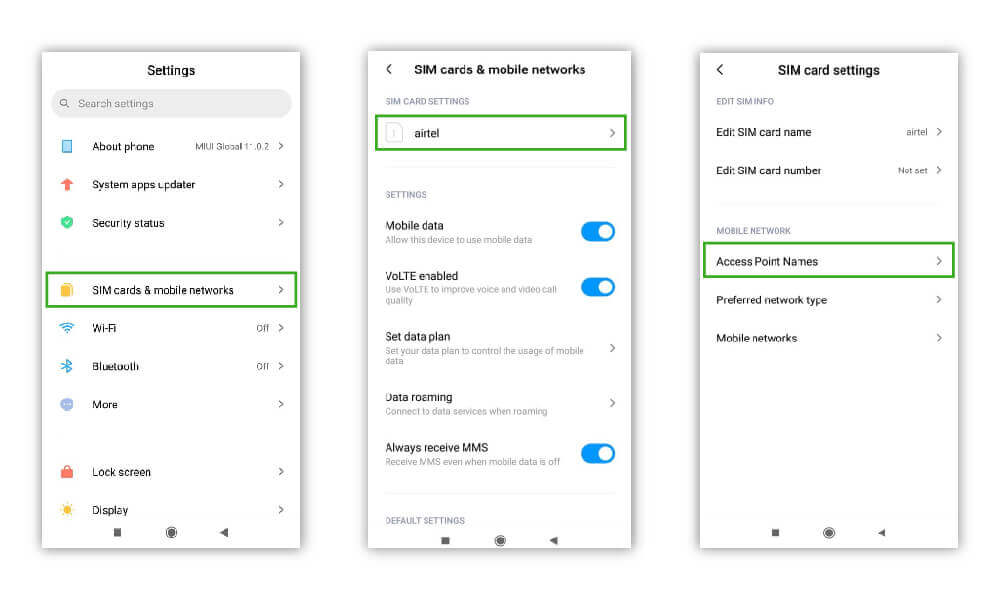
Go to Settings > Find SIM Card & Mobile DATA Option > Select Your SIM > Find Below Access Point Names and Click.
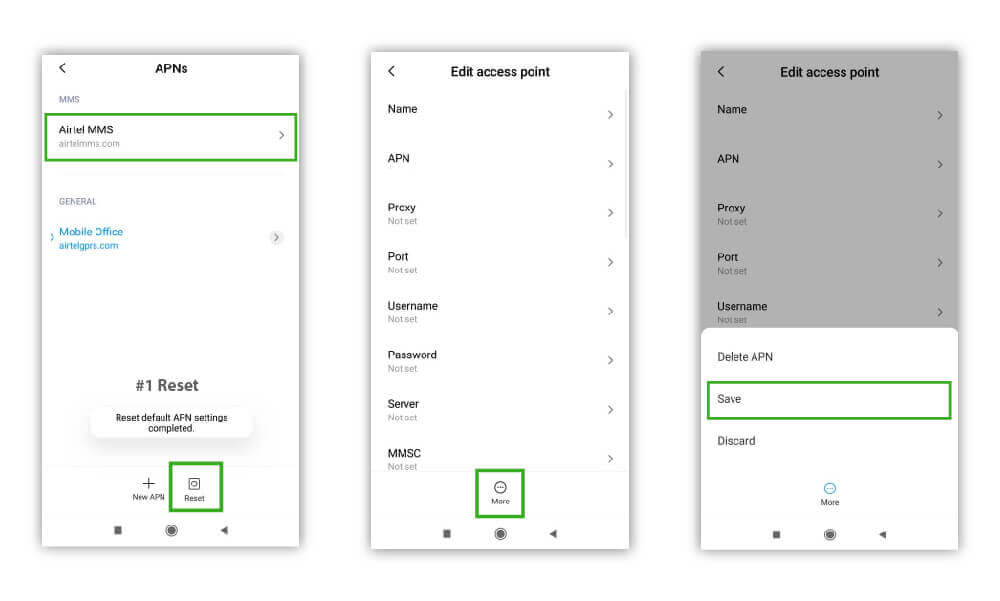
After Opening Access Point Names, Then Click Three Dot Icon on Top Right Corner or any of your option to Click Reset to Default or Reset Access Point.
After resetting APN successful then you can see your default APN setting.
How to Change Airtel APN Settings (Access Point Name)?
Next, Follow the Exact Step,
Click your Airtel APN, which shows on your mobile screen, and copy-paste the exact APN value mentioned in table without any mistakes.
Don’t make a mistake in upper case and lower case. Do what value exact given on the table.
Airtel APN Settings 4G for Android
| Name | Airtel NET |
| APN | airtelgprs.com |
| Proxy | Not Set |
| Port | Not Set |
| Username | Speed.Net |
| Password | Not Set |
| Server | www.google.com |
| MMSC | Not Set |
| MMS Proxy | Not Set |
| MMS Port | Not Set |
| MCC | Don’t Change |
| MNC | Don’t Change |
| Authentication Type | PAP |
| APN Type | Don’t Change |
| APN Protocol | IPV4/IPV6 |
| APN Roaming Protocol | IPV4/IPV6 |
| Bearer | LTE |
| MVNO | Not Set |
Airtel 5G APN Settings Beta
Secondary option also Try this Airtel 5G APN Internet setting beta mode value to your mobile APN.
| Name | Airtel5GNet |
| APN | airtel |
| Proxy | Not Set |
| Port | Not Set |
| Username | 5GBeta |
| Password | Not Set |
| Server | www.google.com |
| MMSC | Not Set |
| MMS Proxy | Not Set |
| MMS Port | Not Set |
| MCC | Don’t Change |
| MNC | Don’t Change |
| Authentication Type | PAP or CHAP |
| APN Type | Don’t Change |
| APN Protocol | IPV4/IPV6 |
| APN Roaming Protocol | IPV4/IPV6 |
| Bearer | LTE |
| MVNO | Not Set |
New Airtel APN Settings 5G for Android 2025
In above we seen beta option, Try this Airtel 5G APN Internet setting for 2025 mode value to your mobile APN.
| Name | Airtel Giga |
| APN | Airtelnet |
| Proxy | Not Set |
| Port | Not Set |
| Username | Airtel Speed Bot |
| Password | Not Set |
| Server | www.google.com |
| MMSC | Not Set |
| MMS Proxy | Not Set |
| MMS Port | Not Set |
| MCC | Don’t Change |
| MNC | Don’t Change |
| Authentication Type | PAP or CHAP |
| APN Type | Default,supl,net |
| APN Protocol | IPV4/IPV6 |
| APN Roaming Protocol | IPV4/IPV6 |
| Bearer | LTE + GPRS + GSM |
| MVNO | Not Set |
Secondary – Airtel 5G APN Settings 2025
Adopting these settings will allow you to enjoy the full benefits of the Airtel 5G network, ensuring a smooth browsing experience on your Android device in 2025.
| Name | Airtel 5G Plus |
| APN | 5G LTE |
| Proxy | Not Set |
| Port | Not Set |
| Username | Not Set |
| Password | Not Set |
| Server | www.google.com |
| MMSC | Not Set |
| MMS Proxy | Not Set |
| MMS Port | Not Set |
| MCC | Don’t Change |
| MNC | Don’t Change |
| Authentication Type | PAP or CHAP |
| APN Type | Default |
| APN Protocol | IPV4/IPV6 |
| APN Roaming Protocol | IPV4/IPV6 |
| Bearer | LTE |
| MVNO | Not Set |
After successfully completing the APN settings changes, click Save and restart your mobile phone.
Check your internet speed using an internet speed test app.
If you cannot access the internet, go to Airtel APN Settings, reset to default, and re-enter the APN values provided in the table above.
Click Save for the Airtel APN internet settings, switch off your mobile, and restart it.
Airtel internet speed may vary depending on your location.
You might notice improved results after changing the APN settings.
Bottomline
Airtel network users living in small parts of towns may experience slower internet speeds due to bandwidth sharing. When the internet bandwidth is divided among multiple users, the speed is split, leading to slower rates.
If more people are using Airtel’s network at the same time, it can cause even slower internet speeds, regardless of having a dedicated network point.
Another Method to Quickly Speed Up:
Turn on Airplane Mode for 15 seconds and then turn it off again.
Now check whether your Airtel internet is working properly. If not, ensure that your APN settings are correctly configured.
We hope you found this post helpful! Don’t forget to share it with your friends and let them know about Airtel APN settings. Also, check out more interesting posts on Softrick.