GCam mods (Google Camera) enhance the photography experience on non-Pixel devices by significantly improving a smartphone’s image processing capabilities. These mods also introduce additional features such as Night Mode, HDR+ Enhanced, Astrophotography, Photo Sphere, Photobooth, and more.
The latest version, GCam 9.4, is now available for download and can be tried on your Android smartphone. However, since it is still in the early stages, it may not be compatible with all devices.
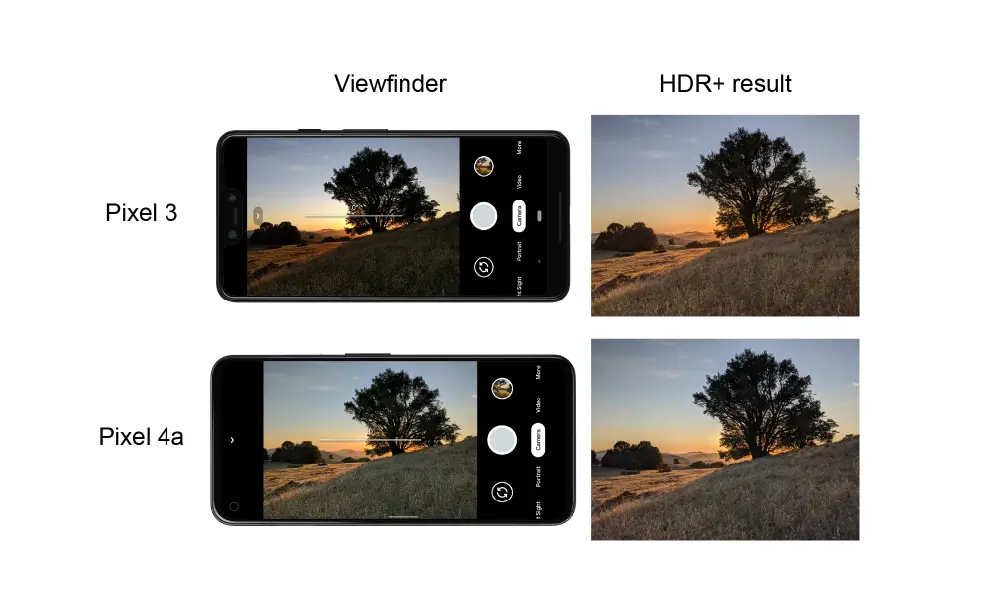
Google Camera Information
Here’s the list for downloading GCam – Google Camera 9.4 mod on supported android devices:
Note: If you are unable to download any APK files directly, copy the download link, paste it into a new browser tab, and initiate the download manually.
Download Google Camera 9.4
Google Camera – Gcam Port 9.4 Overview
| Required Android Version | Android 12+ |
| Available Gcam Port | Bigkaka (AGC) |
Google Camera – Gcam Port 9.4 Changelog
| Gcam Port Name | Changelog | Last Update |
|---|---|---|
| Bigkaka (AGC) | Added LUT processing, Added Lens Settings, Added Libpatch Settings, Added Developer Settings, Added Watermark Settings, Added Advanced Settings | 22 August 2024 |
Google Camera – Gcam Port For Samsung
Google Camera – Gcam Port For Oppo
Google Camera – Gcam Port For Vivo
Google Camera – Gcam Port For Realme
Google Camera – Gcam Port For Other Android Phone
That’s the list of working GCam mods for their respective supported devices. We shall continue to add as and when more mods are developed.
Downloading and Installing GCam APK
Downloading and installing the GCam APK on your Android device can significantly enhance your photography experience by providing advanced features not available in default camera applications. To begin, it’s essential to source the APK safely from reputable websites, such as the official XDA Developers forum or trusted APK repositories. These platforms often maintain updated versions of the GCam so that users can experience the latest enhancements.
Once you’ve identified a reliable source for the GCam APK, the next step is to enable the installation of apps from unknown sources. To do this, navigate to your device’s settings, find the security or applications section, and toggle on the option to permit installations from unknown sources. This setting allows your device to install the GCam APK without hindrance.
After adjusting your settings, proceed to download the APK file. Ensure that you choose the version compatible with your specific device model and Android version. This compatibility is crucial for optimal performance and functionality. Once the APK is downloaded, locate it in your device’s download folder and tap on the file to begin the installation process.
If prompt, you may need to grant necessary permissions for the application to function correctly. Following these prompts will culminate in the completion of the installation. Should you run into installation issues, such as error messages indicating incompatibility, consider checking whether the APK is designed for your device or reaching out to support forums for resolution.
For additional safety, consider using third-party apps like VirusTotal to verify the APK file before installation. This step ensures the file is free of malware and secure for use on your device. With these steps, you can easily download and install the GCam APK, unlocking the enhanced photographic capabilities it offers.
Tips and Tricks for Using Google Camera 9.4
To fully unlock the potential of Google Camera. users can adopt several tips and tricks that maximize functionality and enhance photography capabilities. One of the first recommendations is to explore the various settings available within the app. Adjusting the resolution and quality settings can significantly affect photo output. Users should set the JPEG compression quality to high for the best results, ensuring that screenshots capture vivid details and colors.
Utilizing Portrait Mode effectively can elevate your photography. To achieve stunning, sharp subject focus with blurred backgrounds, it is advisable to ensure good lighting conditions. Positioning subjects in natural light will not only enhance the quality of the image but also highlight the sharpness of the subject against a beautifully blurred backdrop. Additionally, playing around with the bokeh settings can personalize the effect further, giving unique results tailored to each photo session.
Slow Motion is another captivating feature of Google Camera. To use this option to its full capacity, focus on subjects that exhibit motion and are well-lit. Whether capturing playful pets or bustling street scenes, the ability to slow down these moments creates an opportunity for artistry. Make sure to experiment with different frame rates, as this can yield surprising and intriguing outcomes in the result. Also, don’t miss out on the built-in video editing features, which allow users to trim and enhance their clips seamlessly.
Finally, Google Camera offers basic editing tools that can refine photos directly within the app. Users can adjust brightness, contrast, and saturation with intuitive sliders, allowing for real-time improvements before sharing images on social platforms. The integration of these editing features exemplifies how Google Camera serves not merely as a capture tool but also as a complete photography solution for Android users.

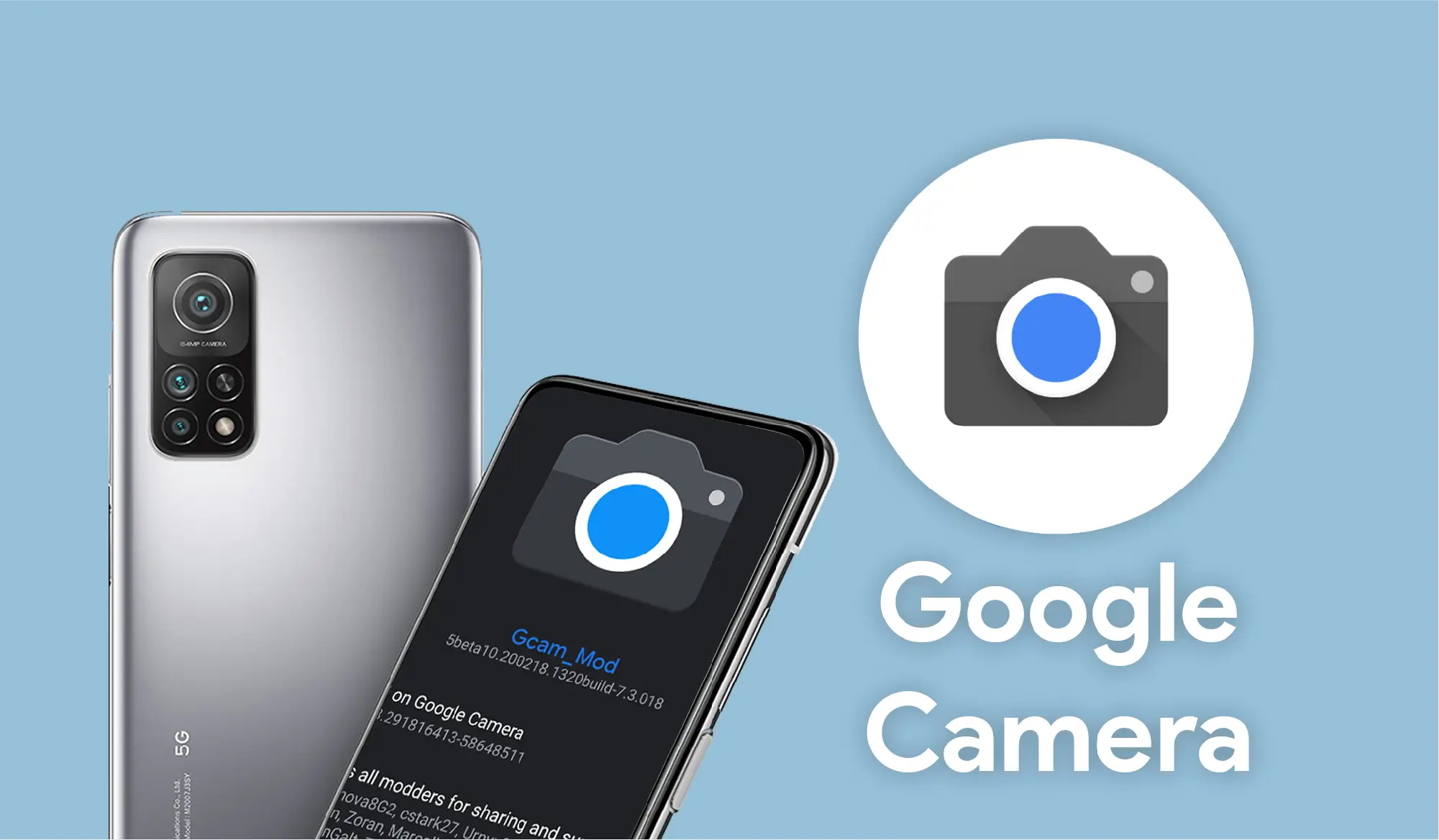

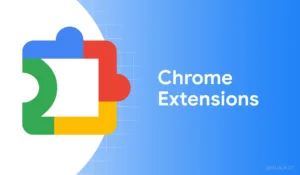


![SnapTube VIP Mod v7.32.1 APK Download [No Ads] for Android 7 Read more about the article SnapTube VIP Mod v7.32.1 APK Download [No Ads] for Android](https://softrick.in/wp-content/uploads/2024/12/Snaptube-Download-featured-image-softrick-300x175.webp)
